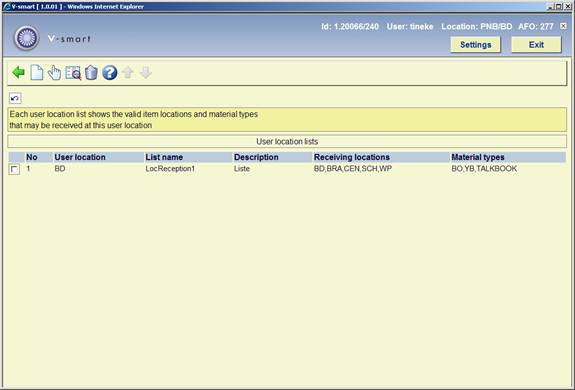
These lists are meant to support the functionality for protecting receipt of items for locations other than the local location. This functionality also allows virtual switching of the workstation to a non-local location to allow receipting of non-local items subject to user permissions.
The receipting and invoicing of items ordered for any location will be controlled by use of “receipt location” lists. Each receipt location will have a number of lists containing “valid” locations for selected material types associated with it and only items ordered for these locations and material types may be received and invoiced. The lists will be used to “restrict” the view of copies to be received / invoiced during the receipting/invoicing process of the acquisitions process.
Note
If receipt location lists are not created the receipting and invoicing process will function normally, with no restrictions applied to the data displayed during the receipting and invoicing processes.
After choosing this option an overview screen will be displayed:
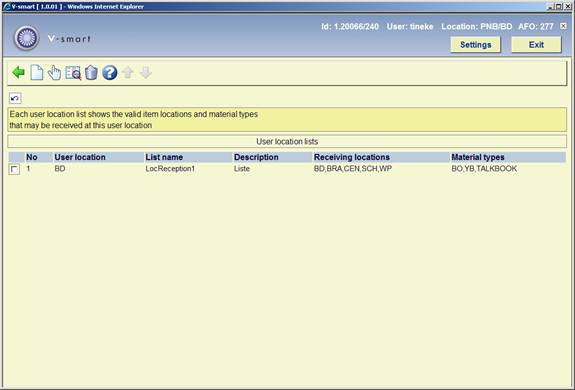
: choose this option to add a new list. See section 277.9.1 for details.
: select a list and then this option to modify the location and/or material type information. See section 277.9.2 for details.
: select a list and then this option to amend the description in the various languages.
: select a list and then this option to delete the list.
: choose this option to add a new list. After choosing this option an input form will be displayed:
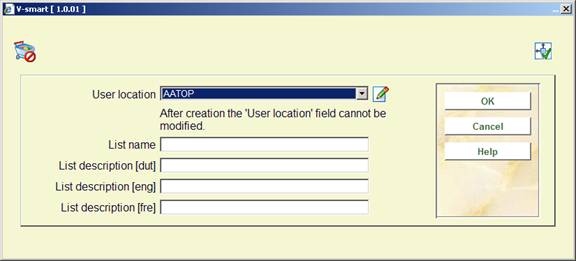
User location: choose a valid location from the dropdown list.
List name: enter the name of the list.
List description: optionally enter descriptions of the list in various languages.
Next you must add the valid receiving locations and material types. See section 277.9.2 for details.
If you do not define any material type, but only locations, this implies a total restriction. If you do not add material types to orders, you must at least add the material type “!!!-undefined” to make the restriction by location work.
: select a list and then this option to modify the location and/or material type information. After choosing this option an overview screen will be displayed:

: use this option to add or delete material types. See section 277.9.1.1 for more details.
: after choosing this option a list of valid locations will be presented. Choose one or more locations.
:select a receiving location and then this option to remove it from the list.
: use this option to add or delete material types. After choosing this option, the system will switch to the following screen:
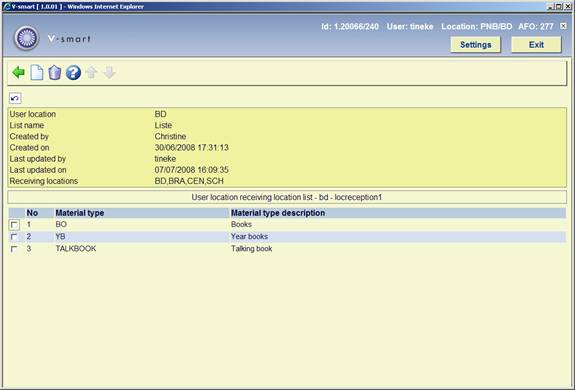
: after choosing this option a list of valid material types will be presented. Choose one or more material types.
: select a material type and then this option to remove it from the list.
Note
If you do not define any material type, but only locations, this implies a total restriction. If you do not add material types to orders, you must at least add the material type “!!!-undefined” to make the restriction by location work.
· Document control - Change History
|
Version |
Date |
Change description |
Author |
|
|
1.0 |
July 2008 |
Creation |
|
|
|
2.0 |
May 2009 |
changed wording for Fiscal lists |
|
|
|
3.0 |
May 2010 |
New options to output budget lists; general overhaul |
|
|